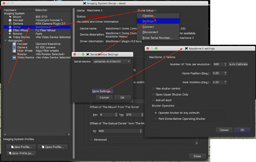TheSkyX Pro X2 Mount PlugIns
These PlugIns are multi platform : OSX (macOS), Windows, Linux (Ubuntu) and Raspberry PI.
As it's hard to get access to the real hardware, I'll give priority to whichever vendor is willing to help. If you own a mount and want macOS or Linux support for TheSkyX Pro, let me know which one. If I can get the protocol documentation, I will try to write a X2 PlugIn for it.
Current PlugIns :
- OnStep mount controller
- Rainbow Astro RST mounts
- AstroTrac mount
- iOptron mount with V3 protocol (CEM120, CEM70, CEM60, CEM40, CEM28, CEM26, GEM45, GEM28 ... and their variants).
- Astrometric Instruments Astrometric Telescope Control System (ATCS)
- Gemini Telescope Design Pulsar2 GoTo Controller
- Sky-Watcher mounts with EQDIR
If you want to support the development, you can donate or lend hardware, or donate via PayPal so that I can acquire the hardware myself:
Contact info : 
How to access the settings dialog in TheSkyX :
This applies to all the PlugIns
Click on the picture for a large view
OnStep mount controller :
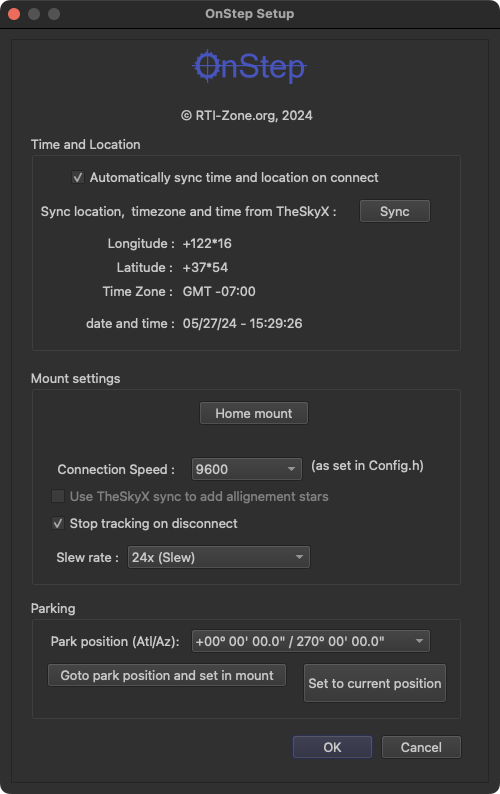
This PlugIn is meant to control OnStep modified mounts : OnStep main page.
As there is a lot of option for these controller I did my best to make this usable in TheSkyX.
Some feature are not directly accessible for 3rd party mount in TheSkyX so I added the one that I think are important in the settings dialog.
- - Home the mount.
- - Slew to one of the pre-defined park position and set it as the park position (I can add more if needed).
- - Set the current position as the new park position.
- - Sync time, date and location data from TheSkyX and also set this as the default on connect.
- - Choose the slew speed to use for GoTo.
- - Choose to stop tracking on disconnect (so that the mount doesn't keep going and going... if you forgot to park).
When connecting over TCP (Ethernet) use port 9998.
Downloads :
The PlugIns and the sources are available below. For the macOS package, remember to set your "Allow apps downloaded from:" settings in the "Security & Privacy" system preferences to "Mac App Store and identified developers".
Current version : 1.200
- OnStep X2 PlugIn for macOS
- OnStep X2 PlugIn for ARM 64 Raspberry PI / AStarBox
- OnStep X2 PlugIn for Ubuntu
- OnStep X2 PlugIn for Windows
The PlugIn source code is available on GitHub : OnStep X2 PlugIn sources. To compile the PlugIn yourself, you'll need the X2 Examples code from Software Bisque. This is not required if you only want to install the PlugIn.
Big thank you to Gray Digital Arts for all the help and some hardware goodies :) .
Rainbow Astro RST mounts :
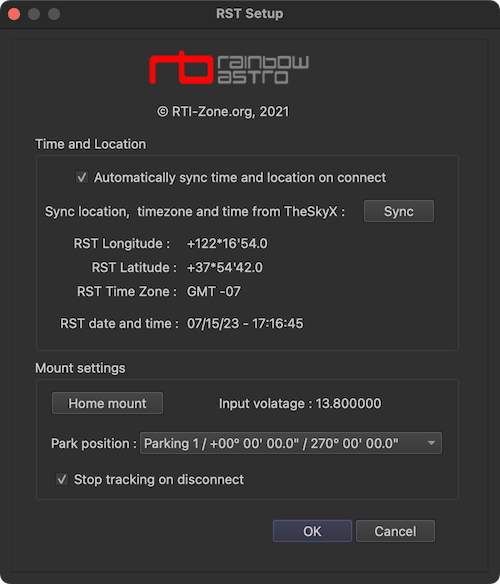
This PlugIn is meant to control Rainbow Astro : RST mounts.
Make sure you have the latest firmware installed as the X2 plugin uses some commands only present in newer version.
As the mount supports adding alignement stars, the first sync is an actual sync and subsequent syncs add alignement star in the mount ( N-Star Alignment )
Downloads :
The PlugIns and the sources are available below. For the macOS package, remember to set your "Allow apps downloaded from:" settings in the "Security & Privacy" system preferences to "Mac App Store and identified developers".
Current version : 1.99
- RST X2 PlugIn for macOS
- RST X2 PlugIn for ARM 64 Raspberry PI / AStarBox
- RST X2 PlugIn for Ubuntu
- RST X2 PlugIn for Windows
The PlugIn source code is available on GitHub : RST X2 PlugIn sources. To compile the PlugIn yourself, you'll need the X2 Examples code from Software Bisque. This is not required if you only want to install the PlugIn.
Big thank you to Tolga Astro for lending me a mount to develop and test this plugin.
AstroTrac mount (by Colin McGill):
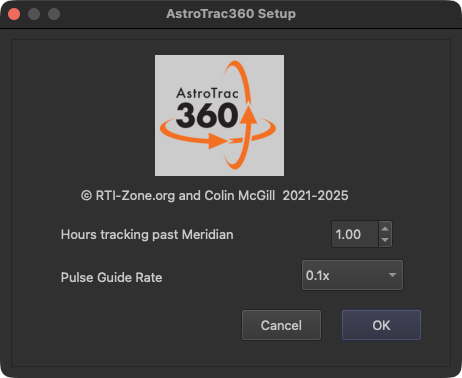
This PlugIn is meant to control AstroTrac mount : AstroTrac.
The PlugIn has been developed and tested by Colin McGill.
Downloads :
The PlugIns and the sources are available below. For the macOS package, remember to set your "Allow apps downloaded from:" settings in the "Security & Privacy" system preferences to "Mac App Store and identified developers".
Current version : 1.2
- AstroTrac X2 PlugIn for macOS
- AstroTrac X2 PlugIn for ARM 64 Raspberry PI / AStarBox
- AstroTrac X2 PlugIn for Ubuntu
- AstroTrac X2 PlugIn for Windows
The PlugIn source code is available on GitHub : AstroTrac X2 PlugIn sources. To compile the PlugIn yourself, you'll need the X2 Examples code from Software Bisque. This is not required if you only want to install the PlugIn.
iOptron mount with V3 protocol (by Eric Roubal):
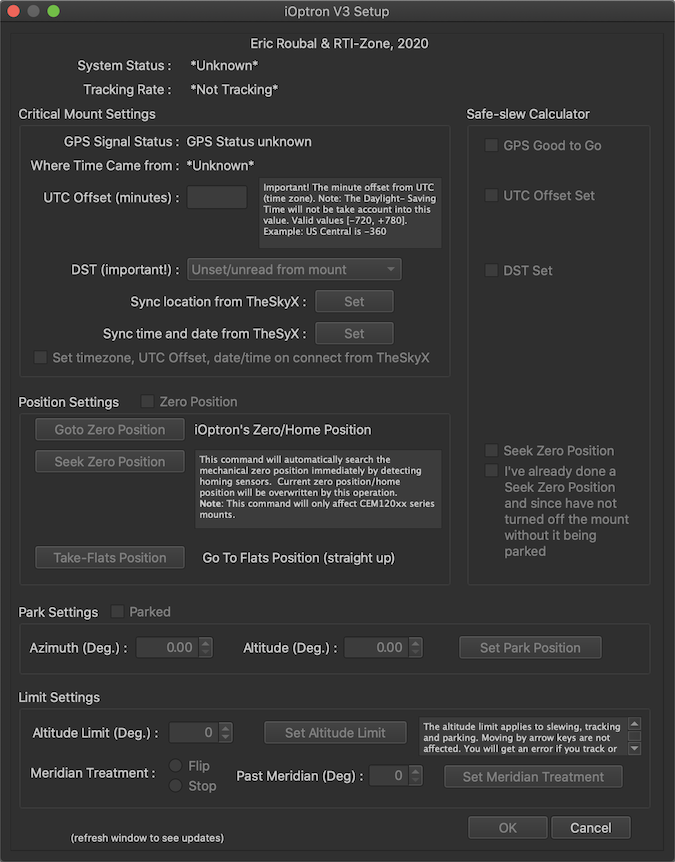
This PlugIn is meant to control iOptron mount using the new V3 protocol (CEM120, CEM70, CEM60, CEM40, CEM28, CEM26, GEM45, GEM28 ... and their variants).
The PlugIn has been developed and tested with a CEM120 by Eric Roubal.
Downloads :
The PlugIns and the sources are available below. For the macOS package, remember to set your "Allow apps downloaded from:" settings in the "Security & Privacy" system preferences to "Mac App Store and identified developers".
Current version : 1.8
- iOptron V3 X2 PlugIn for macOS
- iOptron V3 X2 PlugIn for ARM 64 Raspberry PI / AStarBox
- iOptron V3 X2 PlugIn for Ubuntu.
- iOptron V3 X2 PlugIn for Windows
The PlugIn source code is available on GitHub : iOptron V3 X2 PlugIn sources. To compile the PlugIn yourself, you'll need the X2 Examples code from Software Bisque. This is not required if you only want to install the PlugIn.
Astrometric Instruments' Astrometric Telescope Control System (ATCS) :
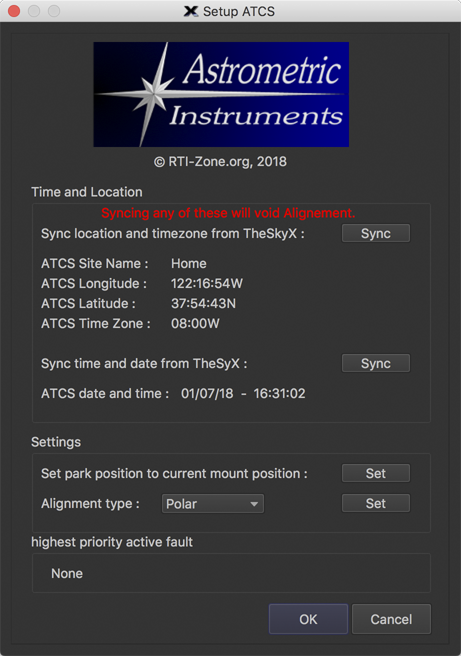
This PlugIn is meant to control telescope mount equipped with the ATCS controller (see the Astrometric Instruments Telescope Control Functionality).
The PlugIn requires that the ATCS controller be properly configured using Astrometric Instruments' Maestro software. This unfortunately only runs on Windows.
Initial Settings:
If the mount is not aligned you will need to make sure the date, time, location and time zone are correct. These can be synced from the settings dialog.
Once this is done, you can sync to a star in TheSkyX to get the controller aligned.
Downloads :
The PlugIns and the sources are available below. For the macOS package, remember to set your "Allow apps downloaded from:" settings in the "Security & Privacy" system preferences to "Mac App Store and identified developers".
Current version : 1.71
- ATCS X2 PlugIn for macOS
- ATCS X2 PlugIn for ARM 64 Raspberry PI / AStarBox
- ATCS X2 PlugIn for Ubuntu
- ATCS X2 PlugIn for Windows
The PlugIn source code is available on GitHub : ATCS X2 PlugIn sources. To compile the PlugIn yourself, you'll need the X2 Examples code from Software Bisque. This is not required if you only want to install the PlugIn.
Gemini Telescope Design Pulsar2 GoTo Controller (by Richard Francis):
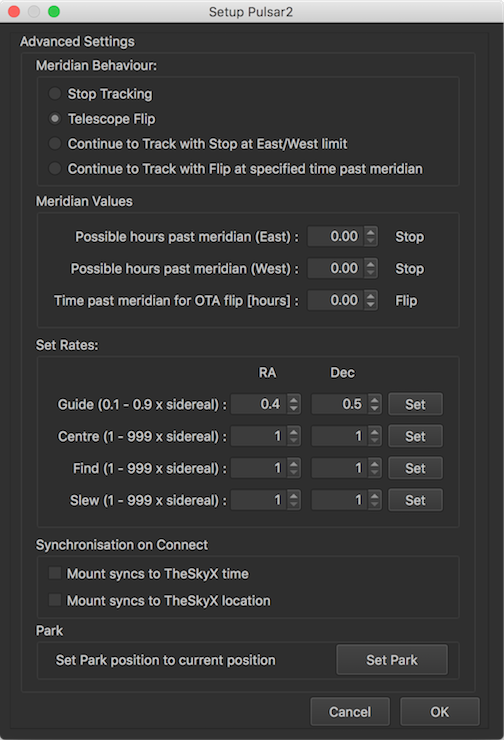
This PlugIn is meant to control telescope mount equipped with the Gemini Telescope Design Pulsar2 GoTo Controller (see the Pulsar2 here).
The PlugIn has been developed and tested with version 4.40a of the firmware. Version 5,x will be tested soon and if required fixes will be made to the PlugIn.
Downloads :
The PlugIns and the sources are available below. For the macOS package, remember to set your "Allow apps downloaded from:" settings in the "Security & Privacy" system preferences to "Mac App Store and identified developers".
Current version : 1.01
- Pulsar2 X2 PlugIn for macOS
- Pulsar2 X2 PlugIn for ARM 64 Raspberry PI / AStarBox
- Pulsar2 X2 PlugIn for Ubuntu
- Pulsar2 X2 PlugIn for Windows
The PlugIn source code is available on GitHub : Pulsar2 X2 PlugIn sources. To compile the PlugIn yourself, you'll need the X2 Examples code from Software Bisque. This is not required if you only want to install the PlugIn.
Sky-Watcher mounts with EQDIR X2 PlugIn (by Colin McGill) :
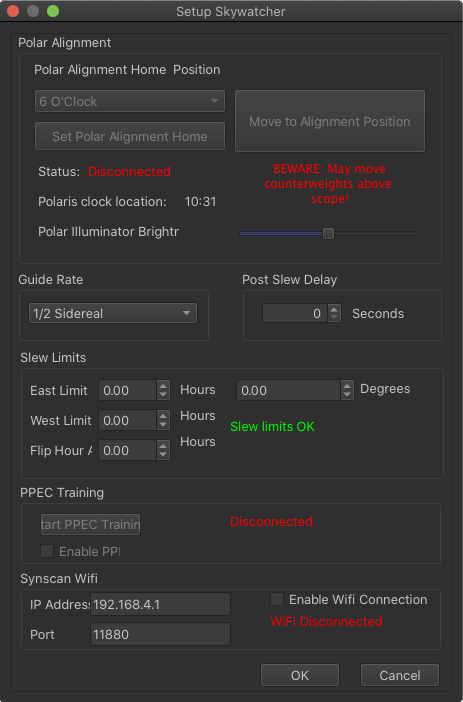
This PlugIn is meant to control a Sky-Watcher mount using an EQDIR cable (see the EQMod project).
It should work for these mounts : EQ6, HEQ5, EQ5, EQ3, EQ8, AZEQ5, AZEQ6, EQ-R/EQ8-RH, EQ-8, AZ-EQ6, EQ6-R and EQ6.
You need to install the latest FTDI drivers for your OS : http://www.ftdichip.com/Drivers/VCP.htm.
Initial Settings:
Run TSX and select your mount - you should find a category "Sky-Watcher", with one option "Sky-Watcher EQDIR". Select this mount.
Usage :
Select "settings" for the mount. This will open the serial port chooser.
On Linux, USB serial devices are created incrementally on the/devfile system and often appear as /dev/ttyUSB0, /dev/ttyUSB1, or /dev/serial, /dev/serial1. You are likely to be using a cable based on the FDTI chip (recommended) - Richard has already installed a rule which will create a device /dev/FDTIusb . You'll see your device appear and disappear from the directory as you plug and unplug the usb cable. Type this name into the mount settings box. If you have multiple devices, you might find that the names change depending on the order you connect to the Pi - if that's the case, take a look at the tutorial below to make the device name persistent: udev rules
On OS X (aka macOS), the new port will also appear in /dev/ as /dev/tty.usbserial-FTXXXXXXX, XXXXXXX being the serial number of the FTDI chip. This will never change for a given adapter, so no need to check every time.
Once your serial port is selected, you can click on the "More Settings" button to bring up the mount settings dialog.
The first group of controls can be used for polar alignment - (much like the same scheme in EQMOD) - see the section later for instructions.
You can set the guide rate for the ST4 port on your mount using the guide rate drop down list.
You can also set an optional delay after a slew using the spin box - use this is you find that your Closed Loop Slews or Tpoint images show the scope is still moving when these are taken.
Once you have set these setting to your liking, close the settings and hit Ok on the serial chooser. Then in the "Mount Setup" drop down, click on "Connect".
From then on, you should be able to slew, park, set tracking rates and move and jog the mount using the controls on the telescope tab. The one big restriction at the moment is that you can't pulse guide - if you want to guide, you'll need to use a guide camera with an ST4 port.
Downloads :
The PlugIns and the sources are available below. For the macOS package, remember to set your "Allow apps downloaded from:" settings in the "Security & Privacy" system preferences to "Mac App Store and identified developers".
Current version : 3.21
- Skywatcher mount X2 PlugIn for macOS
- Skywatcher mount X2 PlugIn for ARM 64 Raspberry PI / AStarBox
- Skywatcher mount X2 PlugIn for Ubuntu
- Skywatcher mount X2 PlugIn for Windows
The PlugIn source code is available on GitHub : Skywatcher mount X2 PlugIn sources. To compile the PlugIn yourself, you'll need the X2 Examples code from Software Bisque. This is not required if you only want to install the PlugIn.
'TheSkyX' is a registered Trademarks of Software Bisque, Inc.
All pictures and/or material on this page is the property of Rodolphe Pineau. Unauthorized use and/or duplication of this material without express and written permission from the author and/or owner is strictly prohibited.